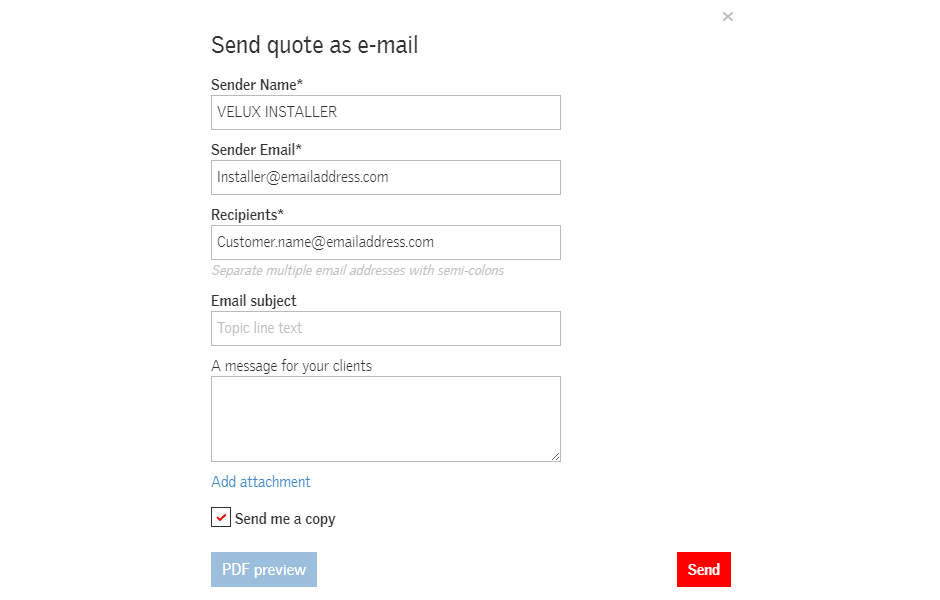After you've finished entering all your items, click on 'Save Client Quote' to save your changes
Almost done! All you have to do now is decide how you'd like the quote sent. Click 'Send, print or export' “Send, Print or Export...”
If you select “Send as email (PDF)” the system will create the quote in PDF format and email it to the recipient(s) you specify in the form (see screenshot).
That’s the basics of creating a quote. There are several other features you can try too, like using the product selection links at the top of the page to add products, or saving products to your favorites list to make finding them easier.
And don't forget that the tool can be used for all your quoting activities, not just VELUX quotes. It makes an easy way to create, send and track any quote for any job you have.